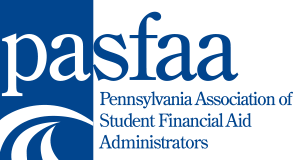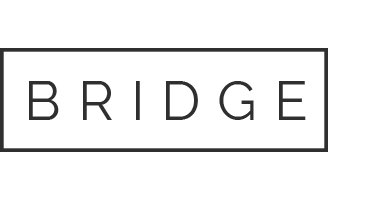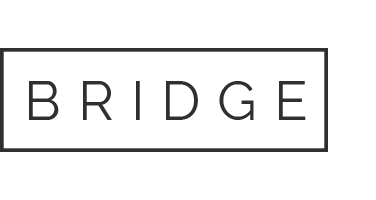Support
You can request support with the website or related information by contacting 1968PASFAA@gmail.com. Please allow 24 hours for a response, although in many cases it will be much sooner.
Member Services
Each page in the Member Services section contains instructions for using the available features. You can retrieve your password, change your password, update your record, renew your membership and register for events.
If your membership record is incorrect, simply make the changes in your member profile. If your email address has changed and you are unable to retrieve your password, please contact 1968PASFAA@gmail.com for assistance.
IMPORTANT: Do not use your username and password to enter anyone else’s information. Each person must have their own unique record. When a new person registers for an event or membership, they will receive their own username and password.
For security, if you have logged into the Member Services area, please close the browser window when you are completely finished with your work and using the website. This is a good security practice for any website that you log into.
Navigation
Main sections of the website are available from the blue navigation bar at the top of each page. Additional navigation options are listed at the top and bottom of each page.
Links on the webpages are underlined and in blue. Links to URLs not on the pasfaa.org website are appended with an external link icon.
New Windows
Links to outside websites and some other pages will open in a new browser window or tab. When you are finished viewing the page, just close that window to return to your original page.
Other File Types
Other files types used on the site may include .doc, .pdf and .ppt files. To view these you may need an additional program. Doc files can be viewed using Microsoft Word. Adobe Acrobat Reader is needed to view pdf files. A free download is available. If your computer does not already have the PowerPoint Viewer for ppt files, you can download the free Viewer from the Microsoft Download Center.
Printing
If you want to print a page from the website, it is recommended that you set your print margins to .25 for the best results.
Search Functions
A search box is found in the expanded menu by clicking the + at the top of each page. Type in your search word(s) and hit your enter key. The Membership Directory has its own search capabilities.
-
- All searches are case-insensitive.
- “And,” “or” and “not” operators can be used. The default is “and.”
- Parentheses force a search order.
- Limited wildcard searches are possible, by appending a * to the end of a word. Otherwise the search looks for complete words.
- Searching for phrases is not supported.